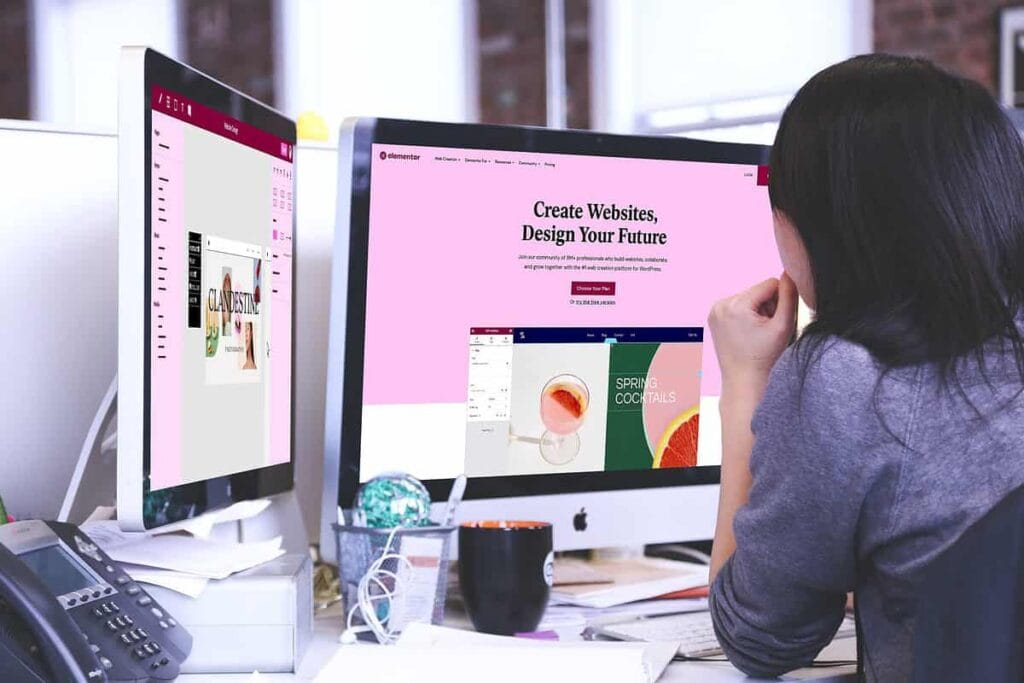If you’re looking to create a membership site using Elementor for your WordPress website, you have a few different options available to you. You can use a plugin like AccessAlly to create a membership site that’s tailored to your specific needs, or you can use free Elementor membership plugins that just cover the basics.
If you want to create an Elementor membership site with all the bells and whistles, then using a plugin like AccessAlly is the way to go. With AccessAlly, you can create an unlimited number of memberships, courses, and content tiers, so you can really customize the experience for your users.
Plus, AccessAlly integrates with all the major email marketing platforms, so you can automate the member’s experience from sign-up all the way to delivery and other email touch points.
What Do You Need to Start a Elementor Membership Website?
Starting a membership with your Elementor site is an excellent way to monetize your content, offer exclusive resources, or build a community around a specific niche.
Chances are, you made your way here because you already have a WordPress website with Elementor (a drag-and-drop page builder for WordPress), but just in case, let’s run through a few essential components you’ll need to ensure your membership site runs smoothly and effectively.
- First, you’ll need a domain name and a reliable web hosting provider. The domain name is your website’s address on the internet, while the hosting provider will store all your website files.
- Choose a hosting provider that’s optimized for WordPress, as this ensures better performance and security. Elementor offers its own hosting, which is fine. Once you have these in place, you can install WordPress, which is a free and open-source content management system, and you’ll want to add Elementor as your page design plugin.
- The next crucial component is a WordPress membership plugin, like AccessAlly.
This plugin will transform your regular Elementor website into a fully-fledged membership platform, allowing you to restrict membership content, have user profiles, create membership plans, and manage subscribers.
There are several membership plugins available that work with Elementor, each with its unique features, so it’s essential to choose one that aligns with your goals and requirements. We’ll talk more about how to choose the membership plugin that’s right for your Elementor membership more below. - You’ll also want to consider integrating payment methods to handle membership fees. Whether you’re offering one-time payments, recurring subscription plans, or free trials, you’ll need a secure and reliable method for members to process their payments. Most membership plugins support popular payment gateways like PayPal, Stripe, and Authorize.net.
- Finally, you’ll need to focus on creating high-quality, valuable content for your members. Whether it’s articles, videos, webinars, or e-books, the value you provide will be the primary driver for people to join and stay subscribed to your membership site.
Ensure that your exclusive content is regularly updated, relevant, and offers something unique that can’t be easily found elsewhere.
Got all that? Great! Now you’re ready to build your Elementor membership.
How to use the Elementor Page Builder to Create Membership Sites
The Elementor page builder is one of the leading website builder platform options for WordPress. It can be used to design anything from e-commerce websites and blogs, to portfolios and business sites.
But you might be wondering if it has everything you need to create online membership sites?
The short answer is no, but the good news is that when you pair Elementor with a WordPress membership plugins, you can create exactly what you envision.
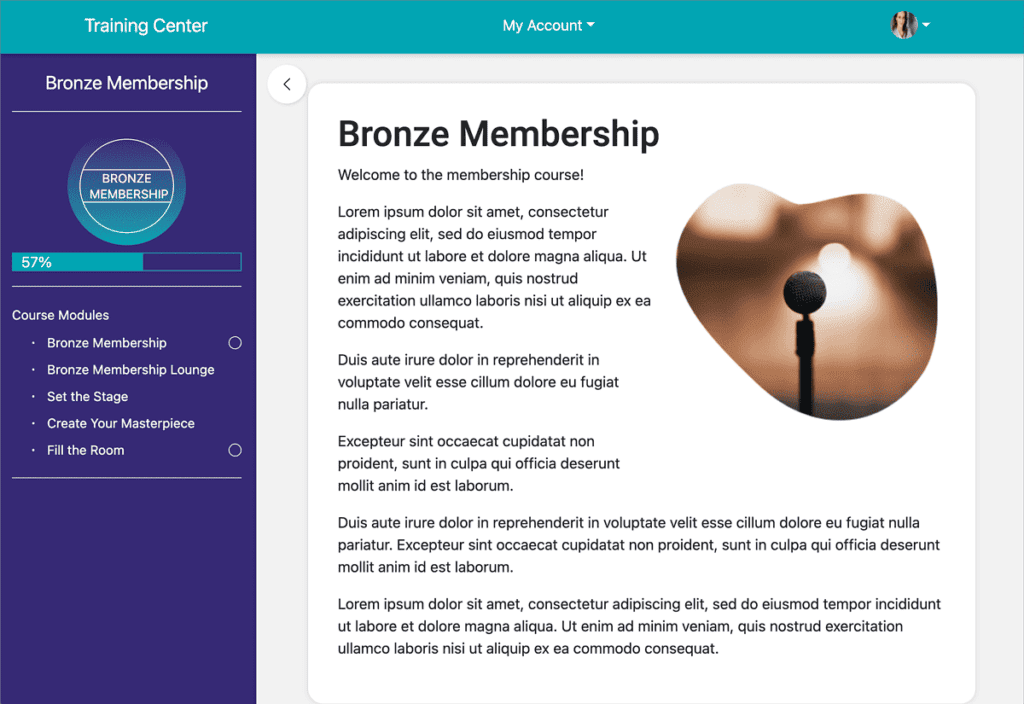
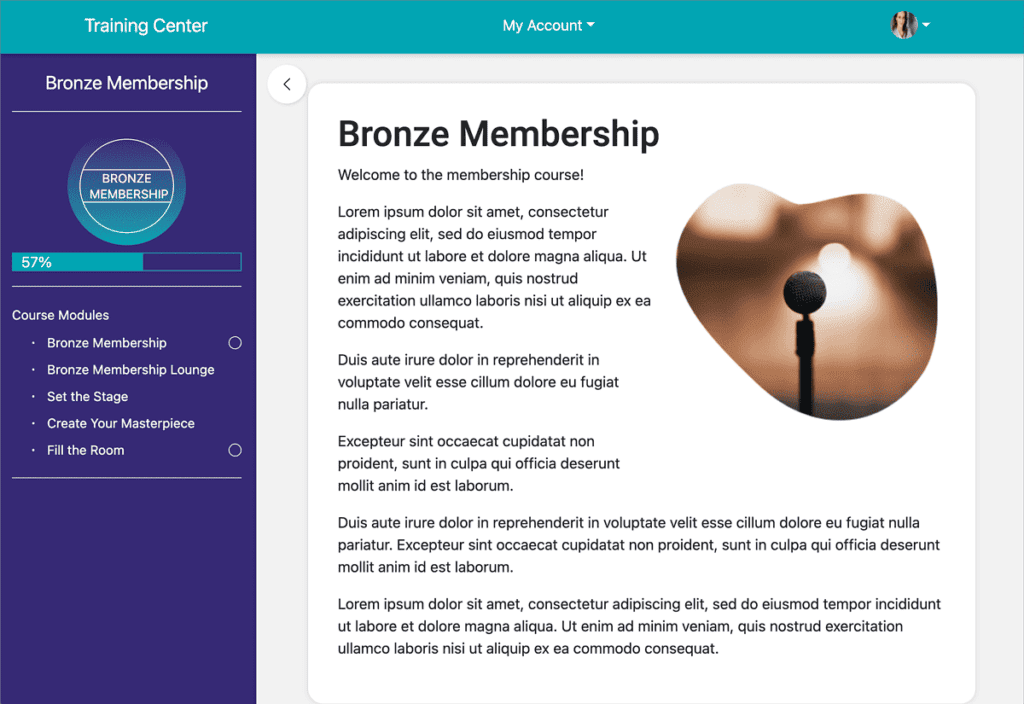
Your membership website will have its own login process, and you can use any page template you design in Elementor to make sure each page on your membership site matches your branding.
But it all starts with the right plugin.
Choosing the Right Elementor Membership Plugin
When it comes to creating a membership site on Elementor, you have a few plugin options to choose from.
The first and most important thing is to start with your goals for your Elementor membership site, and how you plan to use the members-only area.
Are you planning to create an online course academy where people come to learn, or is this a way to protect gated content for list-building purposes? Are you going to be adding other elements as your membership grows, like forums and groups?
Here are some factors to consider when choosing the right WordPress membership plugin for your needs:
- Ease of use: How easy is the plugin to understand and use? If you’re not a tech-savvy person, then you’ll want a plugin that is easy to set up and use.
- Features: What features does the plugin offer? Does it have all the features you need to create the membership site of your dreams?
- Pricing: How much does the plugin cost? Is it affordable for your budget? Also consider that some cheaper WordPress plugins might end up costing you more in the long run if they are less flexible and you end up spending more time trying to accomplish things and end up switched and having to re-do your work again later.
- Support: How good is the support for the plugin? If you encounter any issues along the way, whether that is incompatibilities between other plugins or something else, it’s important to be able to get help when you need it.
- Integrations: Will this membership plugin integrate with other tools you’re already using, like your email marketing platform, and payment processor?
Now if you’ve done a bit of research into WordPress site membership plugins, then you’ve probably come across the common ones like:
These are all great plugins in their own right, and you can peruse their pros and cons in this full comparison post linked here.
For this article, we’ll continue to explore the benefits of building your WordPress membership website using the premium AccessAlly plugin. AccessAlly comes with its own educational WordPress theme, which pairs beautifully with Elementor to design the membership pages to your liking.
How To Monetize Your Elementor Membership Site
From subscription pricing plans to one-time access fees, there are many different options for how to monetizing your membership site. Let’s look at some of the most popular:
Subscription Model
One popular approach is the subscription model, where members pay a recurring fee to access content. This model provides a predictable and consistent revenue stream.
The benefit of subscriptions is that they can foster a long-term relationship with members, leading to sustained income. However, the challenge lies in consistently creating new content for the membership, thereby ensuring that the content remains fresh and relevant, prompting members to renew their subscriptions continually.
One-Time Access Fee
Another strategy is the one-time access fee. Here, members pay a lump sum for lifetime access or access to specific content.
This method offers an immediate influx of revenue and can be particularly effective for high-value, niche content.
The advantage is the straightforwardness of the model – members know upfront what they’re getting and at what cost.
On the downside, without the promise of recurring revenue, site owners need to consistently attract new members to maintain profitability.
Upselling
Upselling is another potent monetization strategy. This involves offering free members additional content, features, or services at a premium. For instance, a member on a basic plan could be offered exclusive webinars, e-books, or advanced courses for an extra fee.
The beauty of upselling is its ability to maximize revenue from existing members. It capitalizes on the established trust and relationship.
The challenge, however, is to ensure that the upsell offers genuine value; otherwise, it could come off as a mere sales tactic and might alienate members.
Incorporating a mix of these monetization strategies can offer a balanced approach catering to diverse member preferences while ensuring multiple revenue streams.
It Starts with Membership Registration Forms
Before you can give access to different membership levels, you need to set up registration pages for new members. With any WordPress membership site there are two different entry points for creating new members:
- Free web forms: This is for members access that focuses on free content, like giving away downloadable PDFs or a small online course or free challenge. These registration forms can look like a simple name and email opt-in, and don’t need to be complicated.
You can place them on a landing page template, or use a popup form to get people to sign up. Once someone fills in the form, they can access restricted content just for the level or specific pages they opted in for. - Paid registration pages: Most membership sites will offer a paid only solution for specific content, so you need a way to take payments. Two of the most common payment processors for WordPress membership websites are Stripe and PayPal.
Once someone pays for a membership subscription plan, they also need to be able to manage their plan and upgrade, downgrade, or cancel their own payments. That’s where giving each member their own page for managing their profile comes in. You can use Elementor to design a beautiful pricing page and link to the order form pages from there.
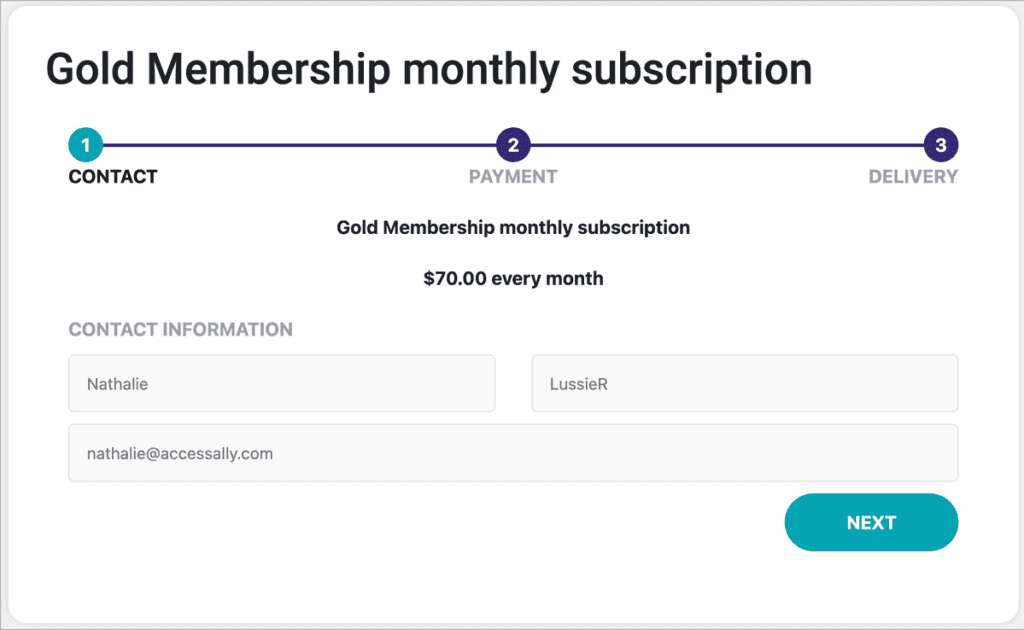
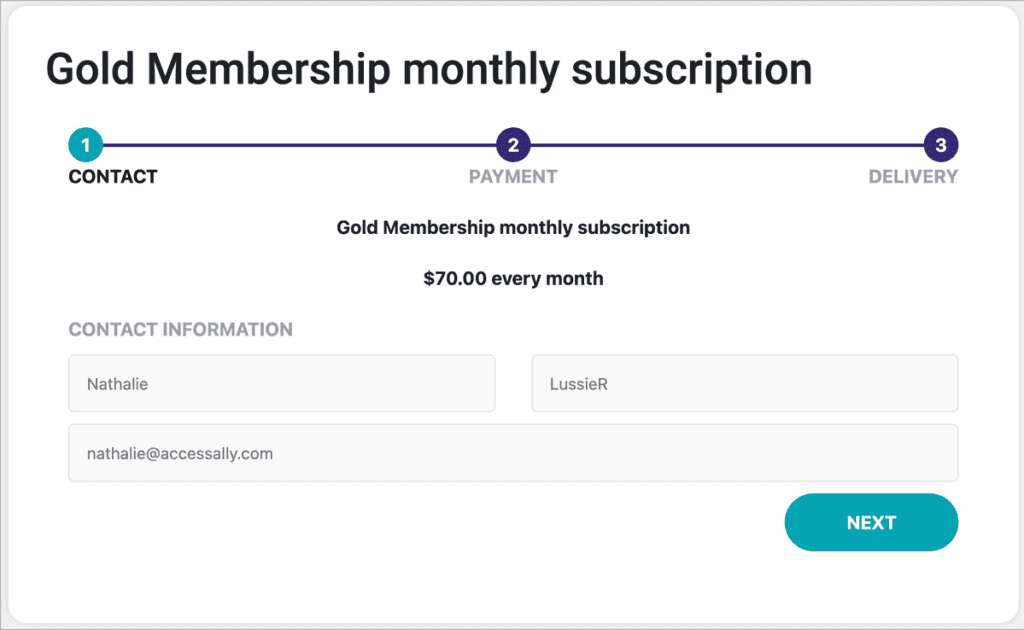
With AccessAlly, you can create both of these types of registration forms and insert them as a shortcode or built-in Elementor widget into a registration page template.
Then you can edit registration pages to match your branding and design, and improve on the signup conversions you can expect thanks to your efforts.
You’ll also want to use an auto-login page redirect so that the new member is automatically brought to the correct place after they opt-in or purchase. This will go a long way in improving the customer experience and making people feel like they got what they asked for. No need to check their email inbox for a link or any of that funny business.
Next, Restrict Content with a Login Page
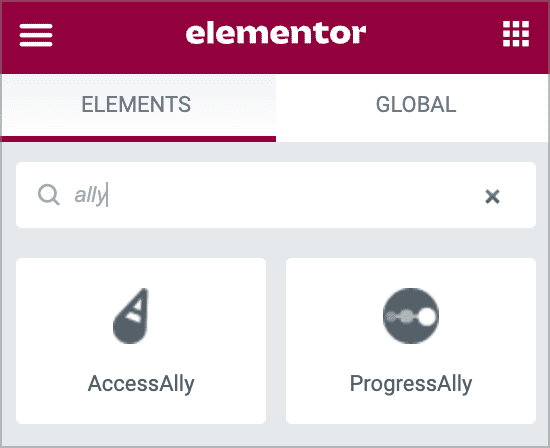
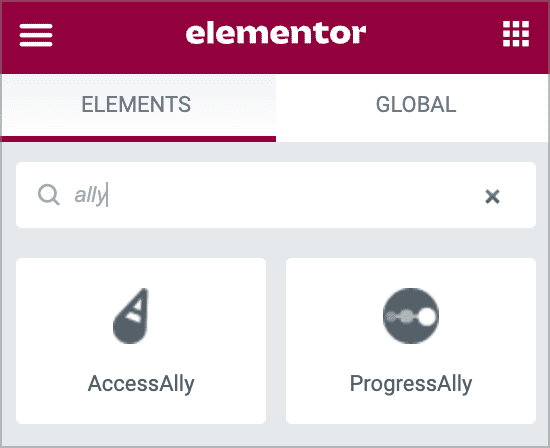
After someone opts into a free level via a web form or purchases, the next time they come back to your membership site they will need to enter their credentials on a login page to access their content.
Most WordPress plugins have a built-in login form, but you want to be able to edit the login form design and even the page template around it. With AccessAlly and Elementor you can do just that!
Your login page can contain anything you like, including a call to action and even a pricing table widget to get people who land on this page accidentally to sign up for a paid plan.
AccessAlly automatically creates a new page for your login page, and you can edit everything from the login button text, colors, and what links to show. For example, you can take advantage of the Snappy Login Link™ feature to give members an easy way to automatically login by clicking a link sent to their email address. No login or password to keep track of.
Most WordPress site login pages are ugly and they give away to the member that you are using WordPress under the hood. If you want that truly premium experience, then customizing your login page will go a long way in establishing the desired membership vibe.
Once someone logs in through your customized login page template, they will be taken to either:
- The page link they clicked on that asked them to login: this is great for when you send someone a link to specific protected members-only pages, and you don’t want people having to search around for the right page after they login.
- The main dashboard for your membership site: this is perfect to show off what is available, and even helps to cross-sell your different offerings or membership levels. AccessAlly uses customized membership rules to show the icons for the courses and content that members currently have access to, and what they are able to unlock at a different membership level.
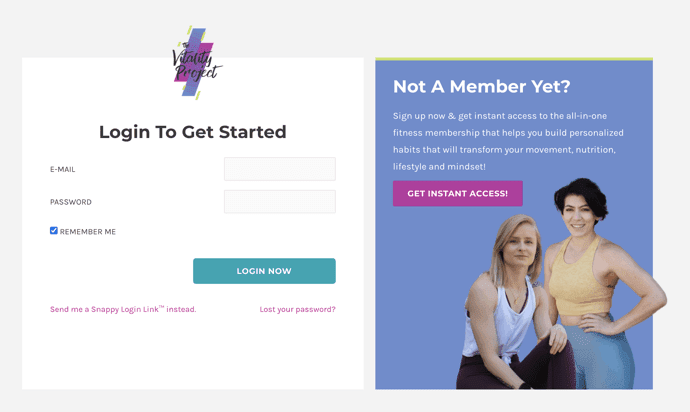
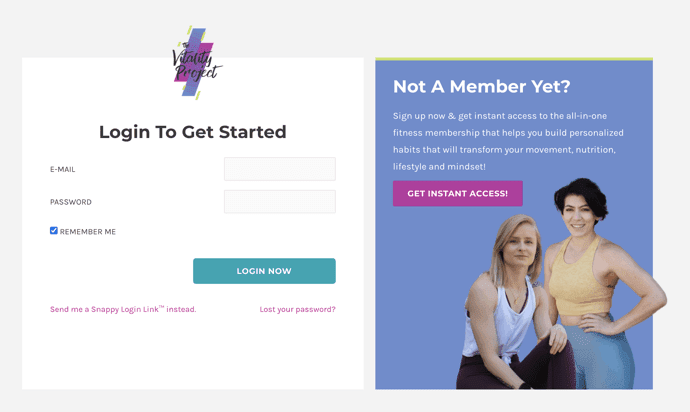
Deliver the Best Membership Site Experience with Elementor and AccessAlly
Once someone has entered your membership site through the login form or they were automatically logged in after an opt-in or purchase, it’s time to wow them.
After all, one of the big benefits of having a membership site is to generate recurring income but you can’t do that if your members aren’t going to stick around long term.
You might want to create a new page template for front page access that welcomes your member by name and gives them an easy “resume button” to take them back to where they left off last time.
When you create members only pages using the AccessAlly offering wizard, you’ll automatically have your course or site navigation set up for you. Then use Elementor’s navigation widget to insert these menus on your content pages.
AccessAlly also automatically creates a new page for each of these important pieces of your membership site:
- Login page
- Returning login page
- Dashboard
- My account profile page
- My orders
- Insufficient permissions
These are just a few important pages that help any membership site run smoothly. Each of these pages can be customized further using Elementor and editing the content through your WordPress site.
If you ever run into a moment where Elementor just spins, try a refresh or see if you have any weird formatting or code in your widgets.
By default, members will be able to access entire pages. But if you’d like to show certain sections to some members and not others, you can partial content codes through AccessAlly’s conditional shortcodes.
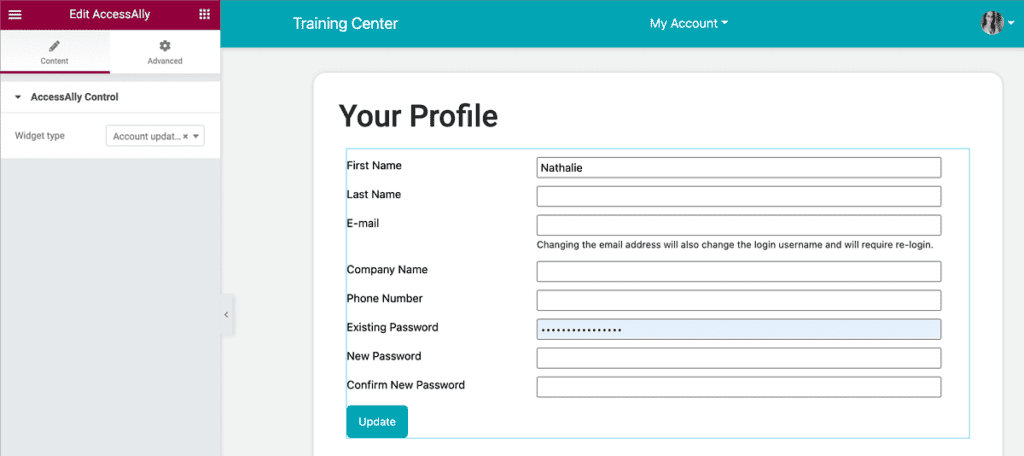
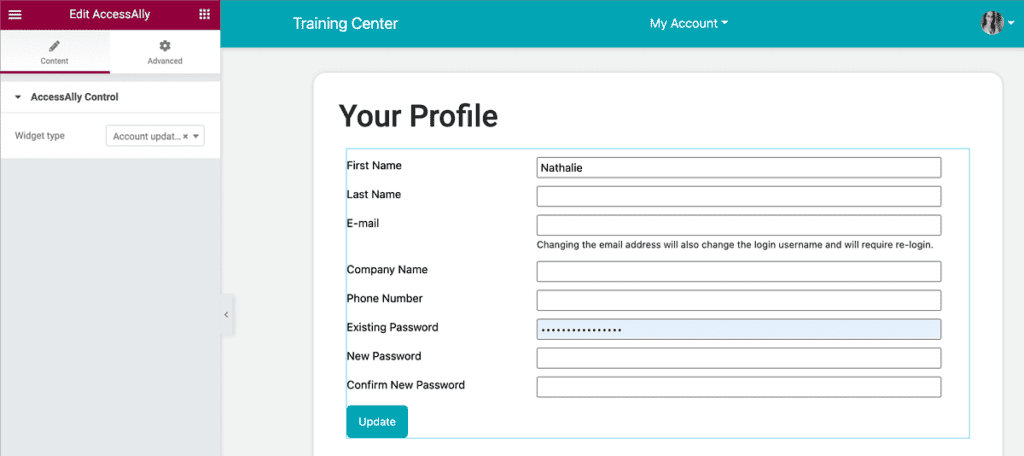
You can also make the most of specific membership rule options to unlock pages as members complete content or watch certain videos. That way, you’re not overwhelming your members with too much content and you can having people move through at their own pace.
You can configure access rules anytime after you’ve created membership levels, because with AccessAlly everything is tag based. That means you can apply more tags or remove tags to edit access for specific members or to change pages’ permissions down the line.
You also have full control over the membership URLs you use because AccessAlly uses the default WordPress pages and posts functionality to stop your membership site content.
AccessAlly makes integrating between ActiveCampaign Elementor a breeze, because it handles the API between ActiveCampaign and your membership site on WordPress.
Elementor Membership Sites in Other Languages or Regions
Beyond the basics of customizing your login page and designing your own pricing page, you might also want to change your membership site’s language.
There are several plugins that can help make your Elementor-designed membership site multi-lingual. With AccessAlly, you have several translations to choose from and you can choose a default language other than English or use a plugin to give members the option to swap languages on their end.
Everything from user login forms to member management settings is translated, so the experience will feel localized from start to finish.
You can follow the same process if you want to create geolocation for your order forms to offer different currencies or special pricing by region. Did I mention AccessAlly lets you take payments in multiple currencies? It does.
Simply create another custom pricing page and set up the Geotargeting plugin, or link to each option on your own custom page for each region.
You can also create unlimited membership pages and have as many members as you’d like on your Elementor WordPress membership site. That’s the beauty of using WordPress and AccessAlly.
After you’ve done all of this setup, you will want to test your membership site using a private browser window. Register as a new member, and use the login page to make sure everything works as expected.
You can also use the free User Switching plugin to test as other members to see which user sees each of the sections you’ve set up for them.
Some Challenges of Running a Membership Site on WordPress
Running a successful Elementor membership site on and WordPress, especially when integrated with tools like AccessAlly, can be a fulfilling endeavor. But like any online venture, it comes with its unique set of challenges. Recognizing and addressing these challenges head-on can make the difference between a thriving membership community and a struggling one.
One of the most disheartening experiences for both the member and the site owner is payment processor failures. These can occur due to expired credit cards, insufficient funds, or even technical glitches. To mitigate this, ensure you have a robust payment gateway in place that can handle multiple payment methods.
Offer alternative membership payment options and integrate email notifications for members when their payments fail. This gives them an opportunity to rectify the issue promptly, with tools like AccessAlly offering built-in features to automate this communication.
Another common challenge occurs as your membership grows. That’s because managing user profiles, member requests and ensuring unauthorized users don’t have access to content that they aren’t paying for are all more complex.
To streamline this, automate wherever possible via batch processing, automated tagging, and segmented communication. Then, regularly review and update your onboarding process to ensure new members have a smooth transition into your community.
In addition, even your most loyal members might experience a dip in engagement levels, leading to reduced activity or even membership program cancellations.
To counteract this, regularly update your content, introduce interactive elements like quizzes or polls, and foster a sense of community through forums and webinars.
Remember, a membership site thrives on community; the more involved your members feel, the more likely they are to remain engaged.
From site downtimes to plugin conflicts, technical issues can also disrupt member experience.
It’s essential to regularly backup your site, keep your WordPress version, plugins, and themes updated, and consider a dedicated or managed hosting solution optimized for WordPress.
More Membership Site Resources
If you’re just setting up your first membership site, you might want to browse these documentation pages.
Also make sure to check out AccessAlly’s pricing page to see which option is right for you. If you know you want to add things like gamification, progress tracking, quizzes and certificates then you will want to eventually upgrade to the Pro version.
You might also appreciate some more insights on:
- How to name your membership levels
- How to price your membership site
- The best membership models to choose from
- Membership site examples to inspire you
Now go forth and create memberships for your new members site! And if you have any questions, our support team is here to help.