Keap Integration for Powerful WordPress LMS & Membership Sites
AccessAlly’s Keap integration is the best way to create robust LMS and membership websites within WordPress. Sell dripped courses effortlessly by combining the power of AccessAlly, Keap, and WordPress.
The Powerful Course Automation You Need
Have you ever installed a WordPress plugin that promised powerful integration, but left you totally disappointed? We have too! That’s why we developed AccessAlly, a tightly integrated LMS plugin that offers deep “2-way street” integration with Keap.
AccessAlly syncs between your membership site and Keap account, and controls permissions based on tags. You can create new members through Keap or AccessAlly’s native order forms, which means you’ve got all the flexibility you need.
Plus with AccessAlly’s Offerings Wizard, your setup time is halved because it does all of the tag creation and page set up, so you can focus on your content, marketing efforts, and growing your membership site.
AccessAlly Works With All Three Versions of Keap
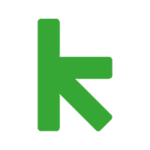
Lite
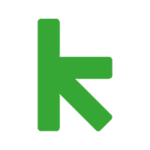
Pro
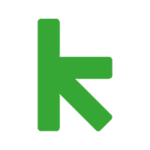
Max
AccessAlly works with Keap Max Classic (formally Infusionsoft) too.
Find details about the Keap Max Classic integration.
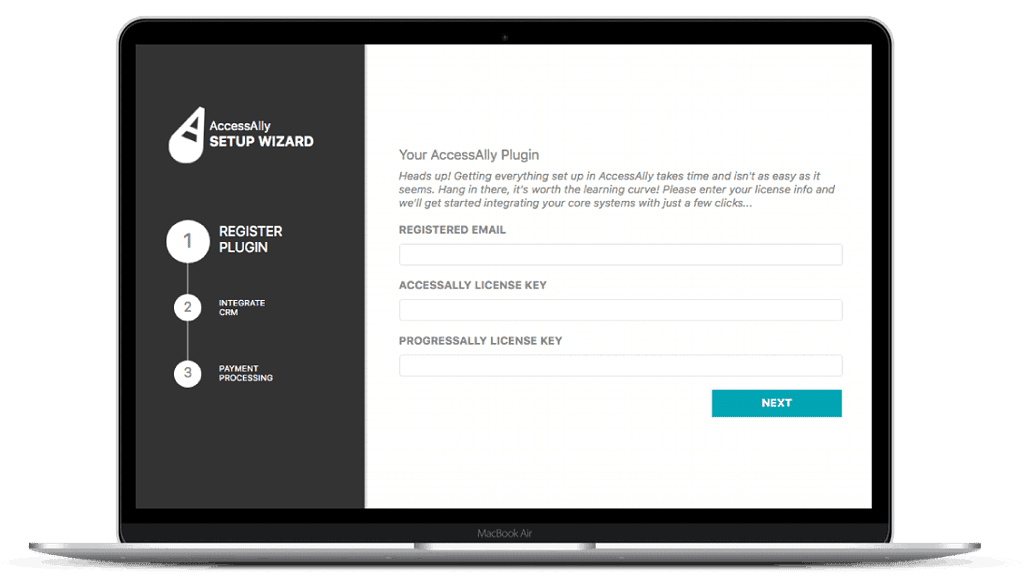
TAG-BASED DRIPPED COURSES
Unlock unlimited daily, weekly, or monthly content based on user actions and tags, including bonus content and securely hosted files like PDFs and MP3s right inside AccessAlly or from within your CRM.
TAKE ORDERS THROUGH STRIPE AND PAYPAL
Start taking orders for one-time, trial, or subscriptions – no other shopping cart tools required. Easy tag-based abandoned cart follow-up.
ABANDONED CART FOLLOW UP
Early contact creation means you can automatically follow up on cart abandonment with Keap. This feature allows you to effortlessly increase sales and boost your bottom line.
SELL BULK COURSE LICENSES
Easily do bulk course enrollment for corporations or families, and display progress back to the administrator.
KEAP TAGS AUTOMATICALLY CREATED
The Course Creation Wizard generates all of the WordPress course pages and tags inside your app.
What AccessAlly Customers Are Saying...

"With AccessAlly, there are no more compromises
AccessAlly is finally allowing us to do exactly what we want with our membership site. No more compromises—it’s the user experience we’ve been dreaming about for years!”
-JUSTIN BAEDER

"I’m so glad we made the investment!
I’m able to host all of my speaking membership content on my WordPress site through AccessAlly, we never have access or loading issues, and the platform is so user-friendly that even my non-designer/non-programmer team members can handle the backend. I’m so glad we made the investment!”
-Alexia Vernon
AccessAlly Focuses on Deep Keap Integration While Managing So Much More
You don’t need a bunch of WordPress plugins to obtain strong membership management and dripped course automation.
When you integrate Keap and AccessAlly you get:
BEAUTIFUL MOBILE-FRIENDLY ORDER FORMS
So you don’t need an additional shopping cart add-on
TAG-BASED ACCESS WITH DRIPPED CONTENT
Host courses, recurring memberships, and anything else all in one place with tags
TAG-BASED ACCESS WITH DRIPPED CONTENT
Host courses, recurring memberships, and anything else all in one place with tags
LEARNING MANAGEMENT SYSTEM
Offer quizzes, track video and course progress, and auto-generate certificates
SEARCHABLE MEMBER DIRECTORIES
Display public or private member profiles that sync seamlessly
AFFILIATE PROGRAM MANAGEMENT
So you can expand your reach, incentivize and reward your affiliates right in your members area
Saving you hundreds of dollars, and all of the integration headaches that come with too many WordPress plugins. With AccessAlly you get a powerful all-in-one LMS plugin with Keap course automation.
See What Marketers and Educators Are Creating With AccessAlly
With thousands of WordPress themes and builders to choose from, AccessAlly can match your brand.
You’ll also get bonus AccessAlly templates designed for:
- Beaver Builder (recommended)
- Elementor
- Divi
See what our clients have created with this Keap membership site plugin for WordPress.
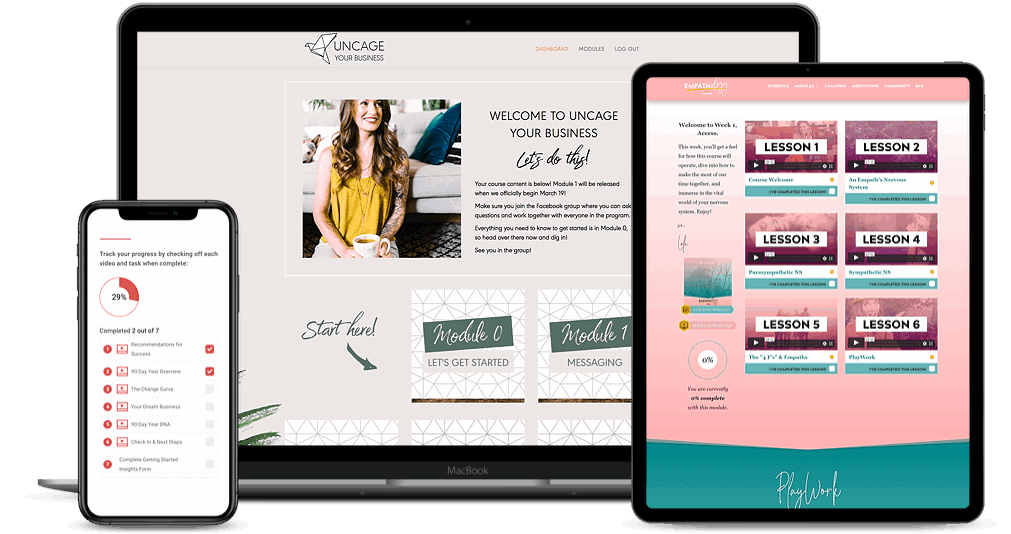
Who is it for?
AccessAlly is the membership management plugin of choice for industry leaders across many different sectors… from marketers and small business owners, association organizers, and online educators.
It’s designed to be easy to set up on your own with extensive hands-on video tutorials and easy done-for-you set up wizards. It’s also fully customizable for developers and advanced business owners who want to push the envelope through automation and gamification.

ONLINE COACHES
Deliver ongoing programs with a fully customizable client portal that works for group coaching or 1 on 1 clients. Facilitate connections through the member directory, take one-time or recurring payments, offer special promotions, and deliver feedback or recordings that make each client feel special.
DIGITAL ENTREPRENEURS
For large scale memberships and courses, AccessAlly handles both paid and free access so you can build your list, cross-sell your offerings, and leverage top of the line tag-based marketing automation. Each member experiences a customized follow-up sequence to maximize your marketing efforts.

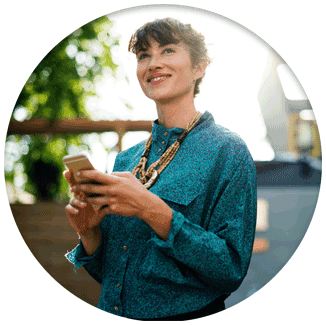
ONLINE TEACHERS AND TRAINERS
With a full-fledged LMS feature set, students can check off learning objectives, complete quizzes and get tagged based on their results, submit homework for review, and receive PDF certificates of completion. Teachers can review student progress, spot trends, and even tag based on login, page visits, and video views.
With AccessAlly’s deep integration, you can create the following email automation campaigns:
Abandoned cart follow-up email campaigns
Dripped course email notifications
Free opt-in email course or challenge
Failed credit card payment follow-up
A “Reason to Return” automation
Progress-based emails & notifications
Keap Use Case: Failed Payment Automation
Keap Failed Payment Automation
Inside Keap you’ll have a plethora of options available to support your students with their learning experiences.
You can create automations and follow up sequences for cart abandonment, drip content over any amount of time and send corresponding emails for the new content releases, or automate failed payment notifications and credit card updates.
We’ll take a closer look at what a failed payment automation could look like inside of Keap.
This automation should be set up if you offer a monthly membership, payment plans, and/or a subscription plan. It’s a simple way to save you time and empower customers to take ownership of their membership and failed payments.
The failed payment tag will be applied through AccessAlly after their payment has failed. AccessAlly will attempt a failed payment three times before applying this tag.
The tag applied through AccessAlly is synced with Keap and will trigger your failed payment campaign.
After the failed payment tag trigger starts off your campaign, your contacts will go through a sequence that removes the successful payment tag first.
In the next sequence, you’ll set up email notifications that their credit card has failed and it’s time to update it. You’ll want to include a link to the profile page on the membership site. From that page, your customers can update their credit card directly and resolve the issue.
In the email reminders sequence within Keap, you can choose your frequency of communication and the email content. We recommend a simple, concise language that communicates the issue of the failed payment, and clearly drives them to update their credit card in order to resolve the issue.
Within these emails, you’ll also want to communicate that if they don’t update their credit card, they’ll lose access to their course or program.
The next sequence within the campaign will revoke their access to the specific program using a HTTP post directly from AccessAlly’s payment automation section. Simply copy the HTTP post from AccessAlly and paste it into Keap’s HTTP post action.
The end goal of this campaign should be the successful payment tag. Note that this is the same tag we removed in the first sequence of this campaign. With this configuration, when someone updates their credit card and has a successful payment, the successful payment tag will be applied through AccessAlly and sync with Keap, therefore stopping the reminder email sequence.
After the successful payment tag end goal, add a sequence that will remove the failed payment tag. Note that this is the same tag that triggers this campaign in the first place.
This configuration will allow this campaign to repeat if a future payment fails for the same client.
And there you have it. A simple failed payment automation that doesn’t require any hands on time for you or your team, and empowers your students to update their own credit card and keep access to the course or program.
Tap Into The Power Of Keap Right Inside Your WordPress Membership Site
Every member is unique, so why not use the data you have to treat them individually based on their actions? With AccessAlly you can!
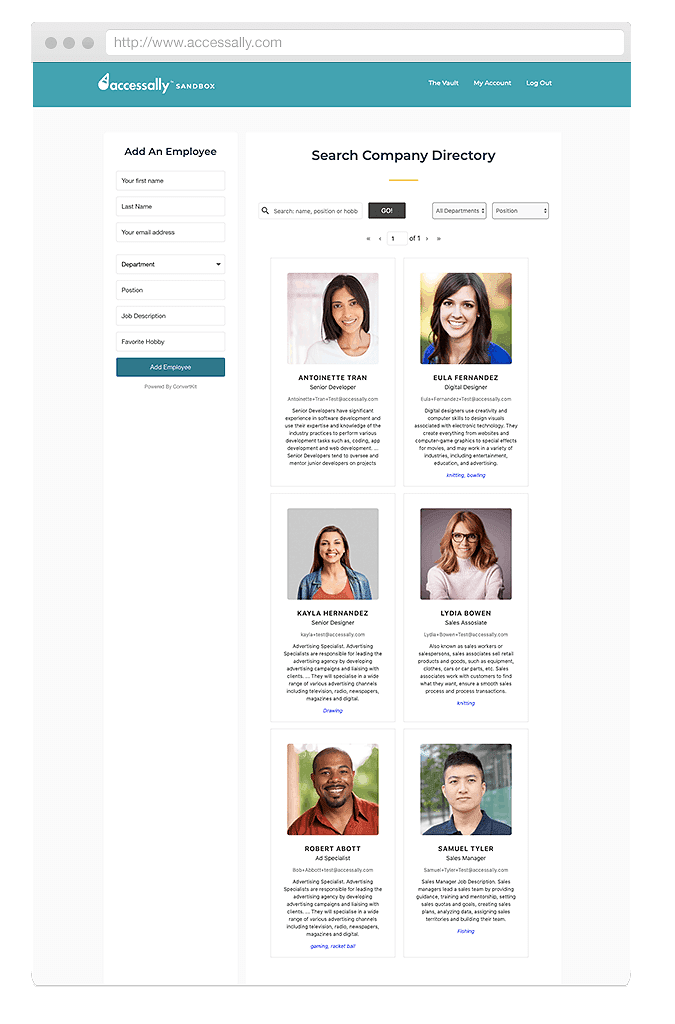
SEARCHABLE MEMBER DIRECTORIES BY TAG
Member directories can be organized by tag, searchable, and members can edit their own profiles and images.
TRACK AFFILIATE OPT-INS AND SALES
With AccessAlly’s built-in payment system you’ve also got full affiliate management and tracking: create links, set commissions, and create different tiers… all inside your membership site.
MEMBERS CAN UPDATE THEIR CREDIT CARDS
Use an auto-login link to have members update their credit card on file and process payments right inside their member dashboard with Stripe.
EVENT BASED TAGGING IN KEAP
Want to know when someone logs in, visits a page, watches a video or completes a course or quiz? With event tagging, you can!
SYNCED CUSTOM FIELDS FOR GAMIFICATION
AccessAlly writes and syncs to custom fields for added gamification, to help build in-site credit systems for added motivation.

“What a godsend AccessAlly has been for my team! Previous membership site plug-ins were difficult to program and integrate, and they produced what felt like a never-ending stream of glitches.
Now, I’m able to host all of my speaking membership content on my WordPress site through AccessAlly, we never have access or loading issues, and the platform is so user-friendly that even my non-designer/non-programmer team members can handle the backend. I’m so glad we made the investment!”
ALEXIA VERNON, ALEXIAVERNON.COM
Wondering If AccessAlly Is Right For You?
Schedule A Discovery Call
If you’re researching, pouring over our articles, but what you really want is to know if AccessAlly is right for you…
